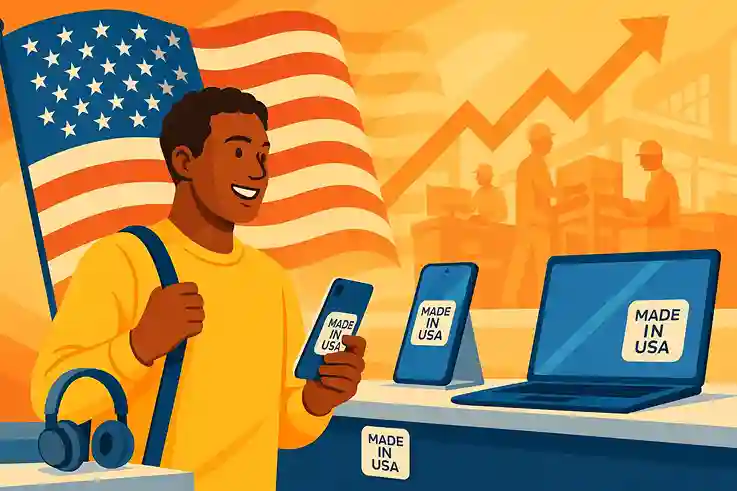macOS vs Windows: Choosing the Right OS for Work
Choosing the right operating system can make a huge difference in your daily productivity. macOS vs Windows is a debate that affects millions of users worldwide. Each system offers unique features, performance levels, and workflows that can either boost or hinder your efficiency.
In this guide, we’ll explore the key differences between macOS and Windows. You’ll learn how each OS impacts speed, software compatibility, and user experience. By the end, you’ll have a clear understanding of which system suits your work style best.
macOS vs Windows: A Quick Overview
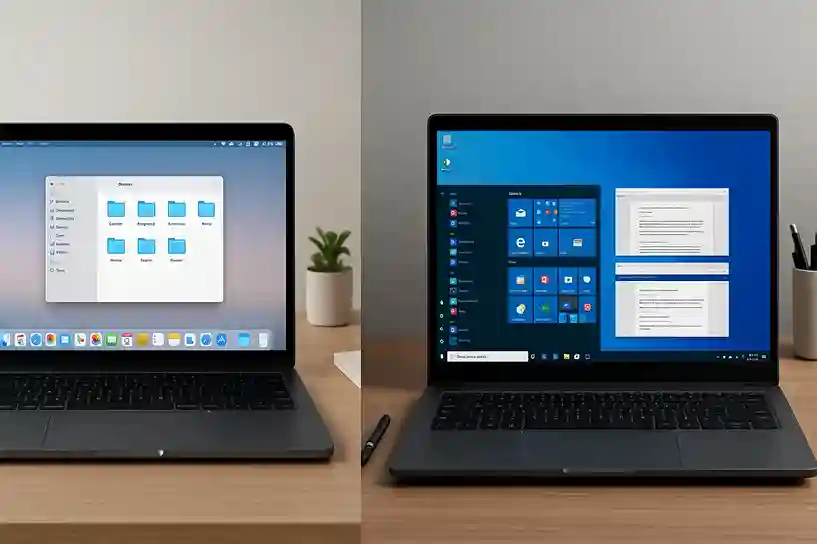
Short History of macOS and Windows
macOS and Windows have shaped personal computing for decades. Windows was first released in 1985, dominating business and home PCs. macOS, launched in 1984 as part of Apple’s Macintosh line, focused on design and creativity. Both have evolved with new features, improving performance and user experience over time.
Market Share and Popularity
Windows holds the largest global market share, especially in offices and schools. macOS is popular among creative professionals and Apple device users. Each system attracts different users based on workflow, hardware preferences, and software requirements.
Common Use Cases
| Use Case | Windows | macOS |
|---|---|---|
| Creative Work | Limited to some tools | Graphic design, video editing, music production |
| Business & Office | Enterprise software, office work | Office tasks, email, document editing |
| Gaming | High compatibility, custom hardware | Limited game support |
| Hardware | Wide range of devices | Apple devices only, seamless ecosystem |
| General Tasks | Browsing, email, documents | Browsing, email, documents |
Key Differences at a Glance
| Feature | Windows | macOS |
|---|---|---|
| Interface | Highly customizable | Minimalist, streamlined design |
| Software Compatibility | Supports a wide range of apps | Excels in creative tools and design software |
| Hardware | Works on various hardware brands | Runs only on Apple devices |
| Workflow Impact | Flexible but may require setup | Seamless, especially for creative tasks |
Performance and Speed
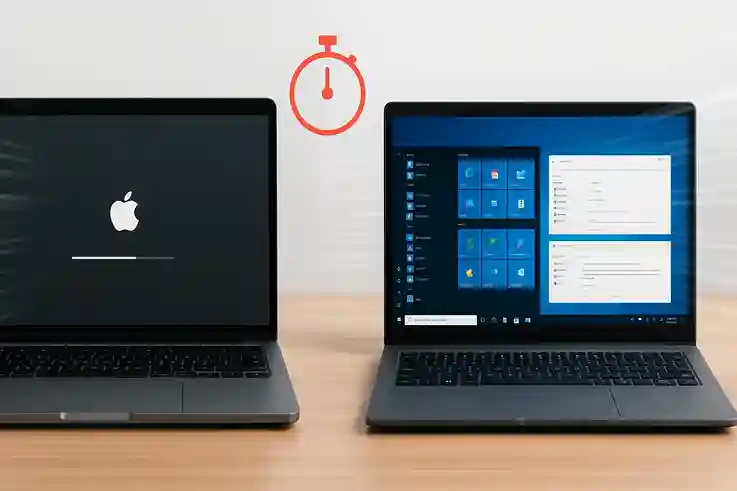
Startup Time and Responsiveness
Windows
Startup speed depends heavily on hardware specifications and the number of installed programs. High-end Windows PCs with solid-state drives (SSDs) can boot in under 20 seconds, while older systems with traditional hard drives often take over a minute. Background applications and startup programs can further slow performance.
macOS
Benefits from tight integration between Apple hardware and software. The system is optimized to launch essential processes efficiently, resulting in consistently fast startup times. On modern Macs with SSDs, booting typically takes under 15 seconds. This consistency reduces daily downtime and ensures professionals and students can start working almost immediately.
Faster startup isn’t just about convenience—it affects productivity. Every minute saved adds up over weeks and months, especially in high-pressure work or study environments. With macOS, users spend less time waiting and more time focusing on tasks, while Windows users may need periodic system maintenance to maintain similar speed.
Multitasking and Software Optimization
Windows
Allows running multiple applications and windows at once, but performance depends on hardware and system resources. Heavy multitasking—like running virtual machines, large spreadsheets, and design software simultaneously—can slow down even high-end PCs. Background processes and poorly optimized programs may further impact responsiveness.
macOS
Benefits from tight integration between hardware and software. Memory management and resource allocation are optimized for Apple devices, allowing multiple apps to run smoothly without significant slowdowns. Creative software such as Photoshop, Final Cut Pro, and Logic Pro often perform more efficiently on macOS because the system is designed for these workloads.
Choosing the right OS for your needs can greatly reduce interruptions. Smooth multitasking minimizes delays, keeps focus intact, and increases overall workflow efficiency. For professionals handling complex projects, this can translate into hours of saved time each week.
Real-World Productivity Impact
Windows
For office tasks, Windows often has the edge. It handles large spreadsheets, database management, and enterprise software efficiently. Programs like Microsoft Excel or project management tools run smoothly, even under heavy workloads. This makes Windows a preferred choice for corporate environments and administrative work.
macOS
Shines in creative and design-focused tasks. Video editing, graphic design, music production, and other multimedia workflows benefit from its optimized software and stable performance. Applications like Final Cut Pro, Adobe Creative Suite, and Logic Pro run seamlessly, allowing creative professionals to multitask without lag.
Students can benefit from either OS, depending on their tools and study focus. Those using productivity suites, programming environments, or business software may prefer Windows. Students in design, media, or creative courses often find macOS more efficient. Choosing the OS that aligns with your primary tasks can significantly improve daily productivity.
Case Studies: OS Performance in Everyday Tasks
1. Professional Designer
A graphic designer working primarily on Windows switched to macOS to optimize creative workflows. After the transition, video rendering times in Final Cut Pro dropped by 30%. Multitasking between design software, image editing, and project management apps became smoother. The designer reported fewer crashes and faster system responses, allowing more time to focus on creative work rather than troubleshooting. This change significantly boosted daily productivity and project turnaround.
2. Student Workflow
A university student used a Windows PC for coursework, programming, and research projects. The system allowed flexible installation of various software, from coding IDEs to productivity apps. However, performance required careful maintenance. Regular updates, disk cleanup, and monitoring background processes were necessary to prevent slowdowns. Despite these challenges, the student could customize the system to fit diverse academic needs. The flexibility of Windows enabled multitasking across different subjects, but consistent upkeep was key to maintaining productivity.
3. Hybrid Office
In an office where teams used both Windows and macOS devices, productivity depended heavily on software compatibility. Employees found that collaboration improved when shared tools—like cloud storage, project management apps, and communication platforms—worked seamlessly across both OS types. macOS users benefited from optimized creative workflows, while Windows users handled enterprise applications efficiently. Ensuring that all team members had access to compatible software reduced delays, minimized technical issues, and allowed projects to move forward faster. The right combination of OS and compatible tools significantly boosted overall office productivity.
Performance and Speed: macOS vs Windows
| Category | Windows | macOS |
|---|---|---|
| Startup Time | Varies by hardware; can be slow on older PCs | Fast and consistent on Apple devices |
| Multitasking | Supports multiple apps; may slow under heavy load | Optimized for smooth multitasking on Apple hardware |
| Software Optimization | Wide app support; some apps less efficient | Excels in creative and design software performance |
| Office Tasks | Handles large spreadsheets, databases efficiently | Capable, but best for light office work and documents |
| Creative Work | Limited in some creative apps | Excellent for video editing, graphic design, music production |
| Maintenance | Requires periodic updates and optimization | Minimal maintenance needed due to system optimization |
User Interface and Experience
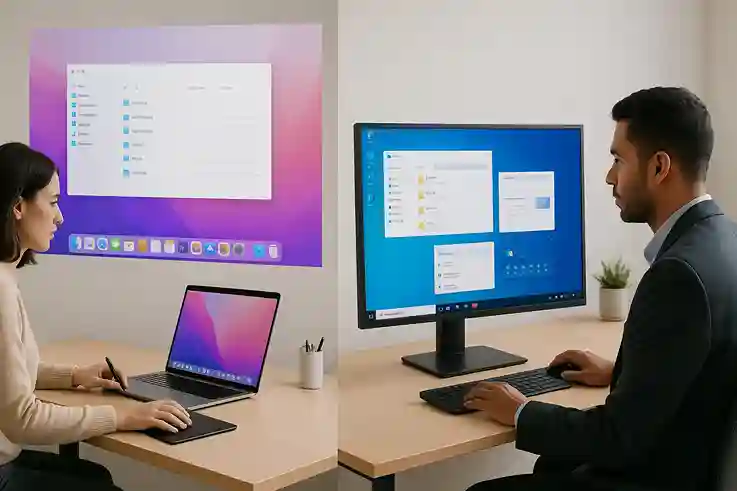
Ease of Use
macOS
It prioritizes consistency across applications, which reduces the learning curve for new users. Menus, shortcuts, and system behaviors remain predictable across native and third-party apps. This consistency allows users to focus on tasks rather than figuring out how each program works. App switching is fluid, aided by features like Mission Control and trackpad gestures, which make multitasking smooth and intuitive.
Windows
Windows, on the other hand, can be highly efficient once properly configured. Users can customize layouts, shortcuts, and system settings to match their workflow. However, inconsistent interfaces and system prompts across different programs may confuse beginners. Multitasking in Windows relies heavily on window management, virtual desktops, and keyboard shortcuts, which provide flexibility but may require more time to master.
Customization Options
Windows
Windows provides extensive customization options for nearly every aspect of the interface. Users can modify the appearance, start menu, taskbar, and window layouts to match personal workflows. Themes, color schemes, and shortcut configurations allow power users to create a highly personalized environment. This flexibility can enhance efficiency but may require time to set up and maintain.
macOS
macOS offers fewer customization options, focusing instead on productivity-focused features. Tools like Mission Control allow quick navigation between apps and desktops, Spotlight provides fast search across files and applications, and trackpad gestures make multitasking fluid. These features streamline the workflow without overwhelming the user with excessive options. The limited customization ensures a consistent experience while supporting efficient task management.
Impact on Workflow Efficiency
The differences in user interface directly influence productivity.
macOS
macOS’s simple and consistent design reduces visual clutter and minimizes distractions, allowing users to focus on creative and complex tasks. Smooth app switching and intuitive gestures help complete work faster without breaking concentration.
Windows
Windows, in contrast, offers extensive customization, which can significantly boost efficiency for power users. By tailoring the start menu, taskbar, window layouts, and shortcuts, users can create a workflow optimized for their specific needs. However, this level of personalization requires time and familiarity to maintain.
Ultimately, the right interface depends on individual preferences. If you value streamlined usability and minimal distractions, macOS may be the better choice. If you prefer full control and a highly personalized workspace, Windows provides the flexibility to enhance productivity.
macOS vs Windows: User Interface and Experience
| Aspect | Windows | macOS |
|---|---|---|
| Design | Flexible, customizable interface | Minimalist, clean, consistent design |
| Navigation | Taskbar, start menu, window management | Dock, gestures, Mission Control for smooth app switching |
| Ease of Use | Efficient once configured; may confuse beginners | Consistent across apps; easy for new users |
| Customization | Extensive (themes, layouts, shortcuts) | Limited, focuses on productivity features |
| Multitasking | Relies on window management, virtual desktops, shortcuts | Fluid app switching, gestures, seamless multitasking |
| Workflow Impact | Powerful for users who optimize their setup | Reduces distractions and improves creative task efficiency |
Productivity Tools and Software Compatibility
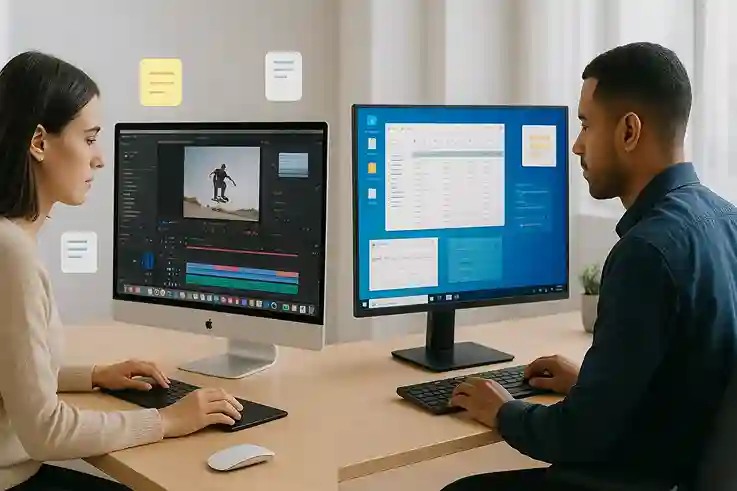
Pre-Installed Apps for Work and Organization
Windows
Windows comes pre-installed with several productivity apps, including Microsoft Edge, Mail, Calendar, and OneNote. These tools support everyday office tasks such as email management, scheduling, note-taking, and web research. OneNote allows for organized note-taking and syncing across devices, while Edge integrates with Microsoft 365 and enterprise tools. These built-in apps ensure that users can start working immediately without needing additional software.
macOS
macOS includes Mail, Calendar, Notes, Reminders, and Safari. Apple’s apps are designed to work seamlessly together and across devices. Notes and Reminders sync automatically with iPhones, iPads, and other Macs, allowing users to manage tasks and ideas efficiently. Safari integrates with iCloud, making bookmarks, passwords, and tabs accessible on all Apple devices. This ecosystem connectivity reduces friction in workflow, enabling smoother file sharing, task management, and collaboration for professionals and students alike.
Compatibility with Productivity Suites
Windows
Windows supports an extensive range of productivity software. Microsoft Office runs natively, providing robust tools for spreadsheets, presentations, and word processing. Google Workspace apps, project management software, and industry-specific programs also work seamlessly on Windows. This wide compatibility makes it suitable for corporate, academic, and technical workflows, ensuring users can rely on the tools they need without major limitations.
macOS
macOS also supports Microsoft Office and Google Workspace, covering most general productivity needs. Where macOS truly excels is in creative and design-focused software. Applications like Adobe Creative Suite, Final Cut Pro, Logic Pro, and Sketch are optimized for macOS, offering superior performance and stability. Choosing software that is fully compatible with your OS reduces crashes, avoids workflow interruptions, and speeds up task completion, whether you are handling office documents or multimedia projects.
macOS vs Windows : Security and Stability
Built-In Security Features and System Updates
Windows
Windows comes with several built-in security features to protect users from malware, ransomware, and other cyber threats. Window Defender provides real-time protection, scanning files and applications for suspicious activity. BitLocker encrypts drives to secure sensitive data, while regular security updates patch vulnerabilities and improve overall system defense. Together, these tools help maintain a safe environment for personal and professional work.
macOS
macOS also emphasizes security with integrated protections. Gatekeeper ensures that only verified apps from trusted sources can be installed, reducing the risk of malware. XProtect provides background scanning for known threats, and full-disk encryption keeps sensitive data secure. Apple regularly delivers system updates that not only add features but also address security vulnerabilities. These measures allow users to focus on work with minimal risk of interruptions caused by security issues.
How OS Stability Affects Uninterrupted Work
System crashes, slowdowns, and software conflicts can significantly disrupt productivity. macOS benefits from tight integration between Apple hardware and software, which reduces the chances of unexpected issues. Users experience stable performance across apps, smooth multitasking, and minimal downtime.
Windows, on the other hand, runs on a wide variety of hardware and configurations. While this flexibility is an advantage, it can also lead to driver conflicts, compatibility issues, or occasional system instability. Regular updates and careful maintenance are often required to maintain smooth operation.
A stable operating system ensures uninterrupted workflows, reduces stress, and allows users to focus on tasks rather than troubleshooting technical problems. Professionals and students alike benefit from choosing an OS that matches their hardware and workflow requirements.
Hardware Integration and Ecosystem
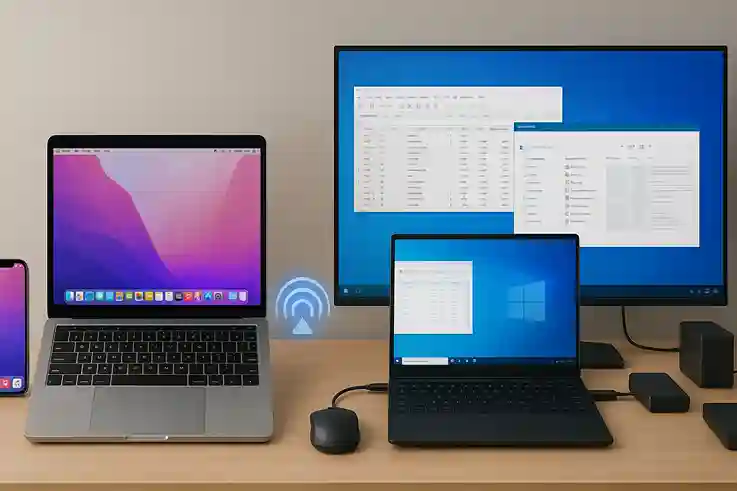
macOS: Apple Ecosystem Benefits
macOS works seamlessly with other Apple devices like iPhones, iPads, and Apple Watches. Features like AirDrop, Handoff, and Universal Clipboard allow files, messages, and tasks to move effortlessly between devices. This integration reduces repetitive work and saves time, especially for professionals who rely on multiple devices daily.
Windows: Wider Hardware Options and Peripherals
Windows runs on a vast range of hardware, from desktops to laptops and specialized devices. It supports numerous peripherals like printers, external drives, and gaming hardware. This flexibility allows users to customize their setup based on workflow needs, performance requirements, and budget.
Impact on Day-to-Day Productivity
Hardware integration affects how smoothly tasks are completed. macOS users benefit from effortless device connectivity, quick file transfers, and synchronized apps. Windows users gain flexibility in choosing high-performance components or specialized peripherals, allowing them to optimize their workspace. Choosing an OS that aligns with your hardware ecosystem can directly improve efficiency and reduce friction in daily work.
Cost and Value Considerations
| Category | Windows | macOS |
|---|---|---|
| Initial Investment | Lower-cost options available; wide range of devices | Higher upfront cost due to Apple hardware |
| Software Costs | Microsoft Office, enterprise tools may require licenses; wide variety of free apps | Office and creative software licenses; some pre-installed productivity tools included |
| Hardware Costs | Flexible pricing; can choose budget or high-end components | Premium pricing; limited hardware options but high build quality |
| Long-Term Benefits | Potentially lower cost for general tasks; requires maintenance | Stable performance, integration with Apple ecosystem, potentially fewer upgrades needed |
| Productivity Value | Efficient for general work, customizable for power users | Optimized for creative tasks and seamless device integration, boosting efficiency |
Conclusion For macOS vs Windows
Choosing the right operating system can significantly impact your productivity. macOS stands out for its seamless integration with Apple devices, stable performance, and optimized creative workflows. Windows excels in flexibility, hardware variety, and compatibility with a wide range of software, making it ideal for business, academic, and general-purpose use.
Your choice depends on your workflow and priorities. If you value simplicity, consistency, and smooth creative multitasking, macOS is a strong option. If you need customization, broader software compatibility, or cost-effective hardware options, Windows may be the better fit.
FAQ: Common Questions About macOS VS Windows
Still unsure? Comment below with your priorities, and we’ll help you decide which OS suits you best!

Silvia Heart is a lifestyle and wellness writer with a background in apparel and a degree in fashion. She blends creativity with practical insights, guiding readers toward intentional, balanced living. Through her approachable style and thoughtful storytelling, Silvia inspires her community to embrace both everyday joy and personal growth.